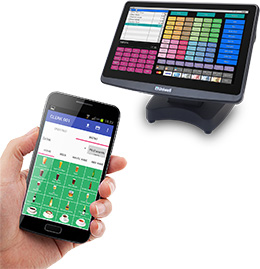<new!> PLU button
Assist faster and easier operation with fewer scrolls.
<new!> Graphic on PLU button
Eye-catchy graphic photos for more intuitive operation.
<new!> Table map button
You can grasp table situation at a glance.
<new!> Category sort
Easier check of order record.
<new!> Stored time display on each store operation
Enhance easier management.
<new!> Bill number entry in Table number system
Pick up by bill number is now possible.
<new!> Entry of course item in Set menu
You never forget what your customers’ choice.
<new!> PLU deactivate
You can deactivate season-off PLUs.
Close all open group menus by “Gesture Entry”
Gesture Entry to Close all open group menus is possible now.
New action buttons for Store and Media was added on the sales screen
Easier access than before.
Dark/Light theme
You can choose Black or White for the background enable to fit with the atmosphere of restaurant, bar, etc.
Flexible PLU search, switchable by number or name
Just press “PLU search” button for a couple of seconds to switch.
Font size follows the setting in Android (small-medium-large-huge)
You can change font size as you wish.
“Home (default) application” function supported
It is possible to stop other applications from starting.
Preset data of HX-series to be used on Phoenix II
Once Phoenix II downloads the preset data from HX-series, a clerk can immediately sign on and start to register PLUs. No need to program on Phoenix II itself.
Security protection by license code generated by MAC address
Only a device that is registered on HX-series with license code can communicate with HX-series.
Set Menu
When a Set menu is selected, you will be prompted to choose course items from the list and will know if you have registered full number of items for each course seeing the sign of n/n.
Condiments, Cooking Instructions
When a PLU has a link for Condiments or Cooking Instructions, then it will automatically display a list of Condiments or Cooking Instructions to choose from, hence you never forget to ask customers’ choice.
Picture on PLU list
You can take a picture of PLU using a camera equipped with the Android device and save it, which is then shown as icon next to PLU name. If you click a picture, it can be enlarged, which can be very nice presentation to customers!
Split bill
Convenient function in case some people in a group require to check out separately.
PLU repeat
Very easy to register the same items already ordered by other customers. You only need to tap PLU to increament the Qty in Track window.
Clerk Open Track List
When you sign on, you will see the list of tables you are taking care of to choose from.
Close/Media-Close by “Gesture Entry”
Gesture Entry to Close/Media-Close operation by one action, without pressing any button.
Media Close
You can close a table without going to HX-series terminal to finalize the transaction.
Mobile Printer (Bluetooth Connection)
Can be linked with mobile printer for subtotal print via Bluetooth connection. Operator can carry the mobile printer attached to his/her belt and print immediately when commanded from Phoenix II.
Flexible Printer Selection
Printer can be selected at the timing of Subtotal bill and Media close so the operator can select printer for their best performances.